Unlocking the Power of the Mac Pro 4,1 (2009): A Step-by-Step Guide to Using Open-Core Legacy Patcher (OCLP)
by Julien Chinapen, Staff Software Engineer
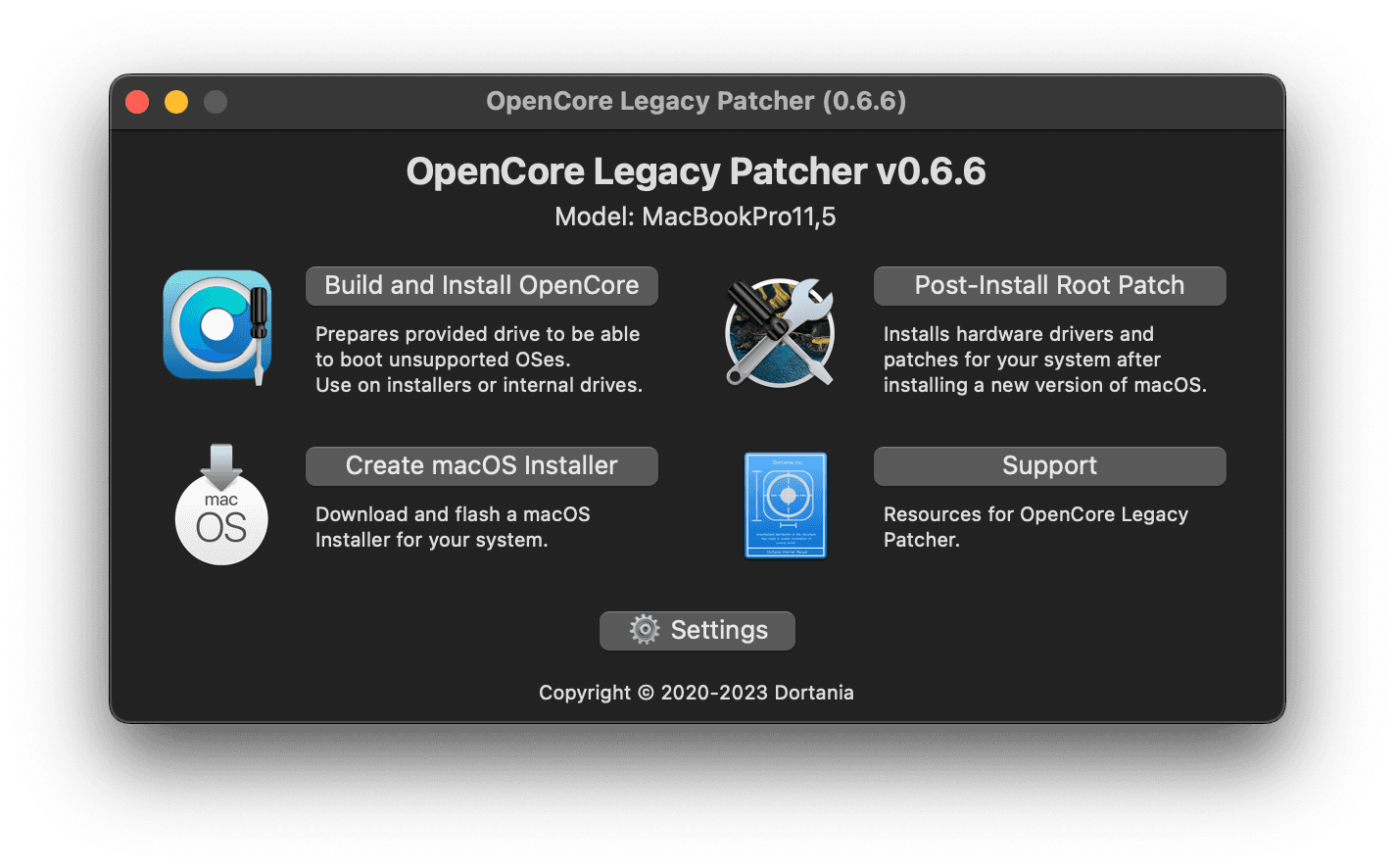
Unlocking the Power of the Mac Pro 4,1
If you've got a Mac Pro 4,1 sitting in your workspace, it's likely served you well over the years, but maybe you're starting to notice its limitations when it comes to newer macOS versions. The good news is, your Mac Pro isn't quite ready for the scrap heap just yet. With the Open-Core Legacy Patcher (OCLP), you can breathe new life into your old Mac, unlocking the potential to run the latest macOS versions—no need for a pricey upgrade.
What is Open-Core Legacy Patcher (OCLP)?
OCLP is an open-source tool that allows users to patch unsupported Macs, enabling them to run newer versions of macOS that wouldn't typically be compatible. For the Mac Pro 4,1, which originally shipped with macOS Snow Leopard (10.6), this means you can easily install and enjoy macOS Monterey, Big Sur, or even the latest macOS Ventura with a little tweaking.
Why Should You Use OCLP?
- Stay Updated: Keep your Mac up-to-date with the latest security patches, features, and performance improvements.
- Cost-Effective: Why spend thousands on a new Mac when your old Mac Pro can still do the job? The OCLP unlocks the full potential of your hardware, saving you money in the process.
- Maximize Lifespan: Give your Mac a second lease on life and delay the need for a hardware upgrade.
Step-by-Step Guide to Installing Open-Core Legacy Patcher on Your Mac Pro 4,1
Step 1: Backup Your Data
Before diving in, always back up your data. We recommend using Time Machine or a similar backup tool to ensure that your files are safe in case something goes wrong.
Step 2: Download Open-Core Legacy Patcher
Head to the official Open-Core Legacy Patcher GitHub page and download the latest version of the tool. This will be your main tool for patching macOS on your unsupported Mac.
Step 3: Prepare a Bootable USB Drive
You'll need a bootable USB drive with the macOS version you want to install. You can create this through the macOS installer and use Disk Utility to format the USB drive.
Step 4: Run Open-Core Legacy Patcher
Launch the Open-Core Legacy Patcher app and select your Mac model. The app will guide you through the process of applying patches to your system, ensuring that your Mac Pro 4,1 can run the latest macOS without issues.
Step 5: Install macOS
Once the patches are applied, restart your Mac and boot from the USB drive to install the latest macOS version. The installation process is straightforward, and you can follow the on-screen instructions to complete the setup.
Step 6: Post-Install Tweaks
After installation, you may need to install a few additional patches to ensure everything works smoothly—like getting graphics acceleration and Wi-Fi functionality up and running. Open-Core Legacy Patcher will provide these post-install options.
Step 7: Enjoy Your Updated Mac Pro!
Once everything is set up, you'll have a fully functional Mac Pro 4,1 running a modern macOS version. Enjoy the latest features, improved performance, and enhanced security! Final Thoughts
The Mac Pro 4,1 is far from obsolete, and with Open-Core Legacy Patcher, you can ensure that it remains a useful machine for years to come. It's a cost-effective, straightforward way to keep your vintage Mac running at peak performance, and it's easier than ever to get started. So, if you're ready to revitalize your Mac Pro, grab Open-Core Legacy Patcher, and give your Mac a fresh start!